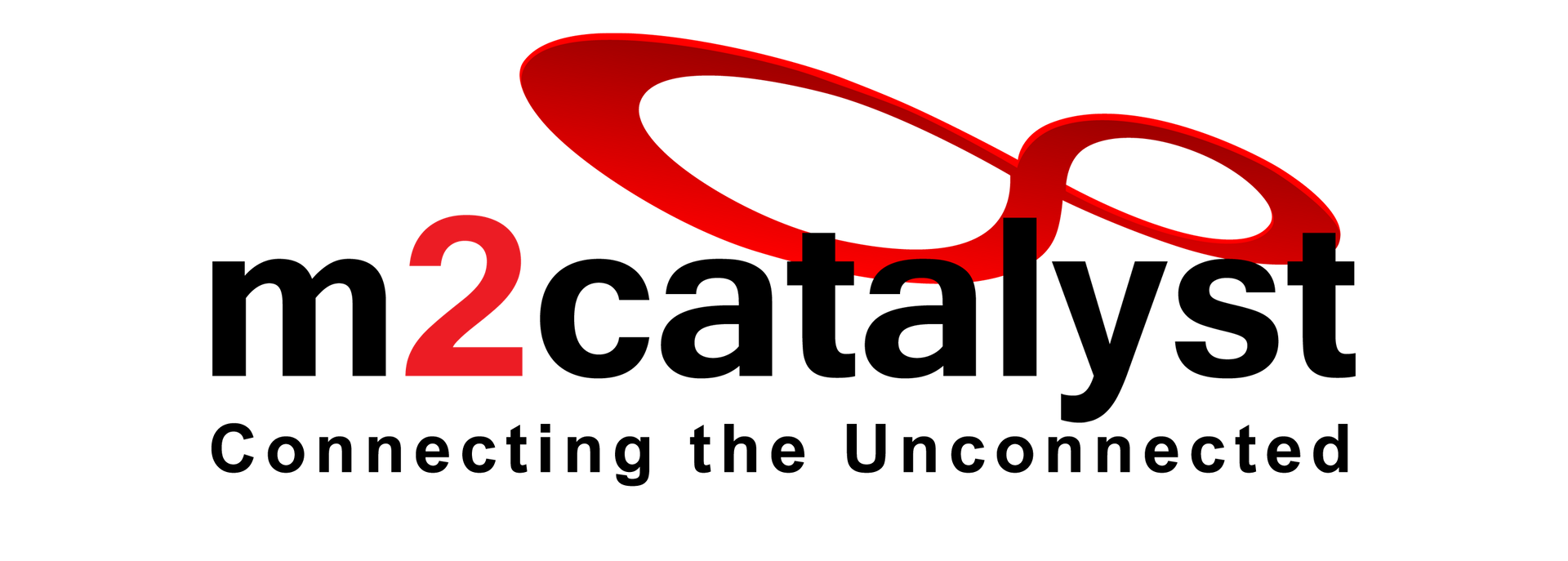FAQs
- General
- Pro-subscription
- Functionality
- Map / Cell locations
- Measurements
- Issues readings
- Issues Dual-SIM
- Issues WiFi
- Issues general
- Hints
- Acronyms / Terms
General
Q: What happen to Wilysis.com?
A: M2Catalyst acquired Network Cell Info and Network Cell Info Lite in July of 2019. We brought the wonderful apps of Wilysis.com into our family of utility apps to help improve our mobile network utilities. We plan to maintain the same great development with future features and improvements.
Q: What is the Network Cell Info support web page?
A: Network Cell Info
Q: Do you have User's Guide, Manual?
A: We suggest that you read it before using the app: apps/network-cell-info/manual
Q: My phone has some issues with the app.
A: Please email us, and see here for Android/device issues: Link
Q: Do you support/troubleshoot issues in custom Android ROM?
A: We support only original manufacturer Android ROM coming with the device.
Q: Can I take screenshot using this app?
A: Such feature is not developed in this app version. You may though use any screenshot app from the Play Store.
Pro Subscription
Q: Do you have Features' comparison, between the apps?
A: Please see here: Link
Q: What is the Pro features subscription (In-App):
A: This is an in-app purchase subscription for Professionals. The additional features are the following:
- New export DB type: "CMWF Pro v.1", additionally logging RSRQ, RSSNR, xARFCN, Band, Fc, etc. (**)
* In GSM, BSIC is saved in unit.
- Raw Tab: Compact view of cell info list
(**) for Android 7+ devices implementing well the Android API 17+ functions.
Functionality
Q: What are the "S", "D" and "R" in the Gauge tab?
A: "S" is for the Service state, "D" is for Mobile/Cellular Data, and "R" is for Roaming.
Q: How to say from the colors/numbers, if the signal is strong or weak?
A: Approximately, green = strong signal, yellow = medium signal, orange = weak signal, red = bad signal. Also -50dBm signal is stronger than a -100dBm signal.
Q: Can you show Band information?
A: Officially Android supports band information from Android 7 (N). The device however has to implement the API17+ telephony functions, and also to fully and correctly implement them, for the app to show the Band (see issues: Link).
Q: Can you show EARFCN, Carrier frequency?
A: This is available only in the paid app. To see EARFCN and Carrier frequency, the device has to implement fully and correctly the API17+ telephony functions. There are devices with API > 17 that do not implement the API17 functions (see issues: Link).
Q: I have e.g. AT&T. Can I see the signal of e.g. Verizon, T-Mobile, and other network operators?
A: Android does not provide such capability. You would have to have the SIM cards of the other operators (and exchange them to your device), to check on their signal strength.
Q: Why choosing UMTS neighbor dBm type, in the Settings?
A: This is applicable for devices implementing API17+ telephony functions (not all do so, even if they are on Android M): Android does not describe explicitly whether the neighbor dBm is RSSI or RSCP in API17+ (which it did in API1 functions as RSCP). Therefore we give you the option, to interpret the dBm value as RSSI or RSCP (with the corresponding changes done automatically by our app). See Android issues #37075674 and #37069551.
Map/Cell Locations
Q: What are the "S", "D" and "R" in the Gauge tab?
A: "S" is for the Service state, "D" is for Mobile/Cellular Data, and "R" is for Roaming.
Q: How to say from the colors/numbers, if the signal is strong or weak?
A: Approximately, green = strong signal, yellow = medium signal, orange = weak signal, red = bad signal. Also -50dBm signal is stronger than a -100dBm signal.
Q: Can you show Band information?
A: Officially Android supports band information from Android 7 (N). The device however has to implement the API17+ telephony functions, and also to fully and correctly implement them, for the app to show the Band (see issues: Link).
Q: Can you show EARFCN, Carrier frequency?
A: This is available only in the paid app. To see EARFCN and Carrier frequency, the device has to implement fully and correctly the API17+ telephony functions. There are devices with API > 17 that do not implement the API17 functions (see issues: Link).
Q: I have e.g. AT&T. Can I see the signal of e.g. Verizon, T-Mobile, and other network operators?
A: Android does not provide such capability. You would have to have the SIM cards of the other operators (and exchange them to your device), to check on their signal strength.
Q: Why choosing UMTS neighbor dBm type, in the Settings?
A: This is applicable for devices implementing API17+ telephony functions (not all do so, even if they are on Android M): Android does not describe explicitly whether the neighbor dBm is RSSI or RSCP in API17+ (which it did in API1 functions as RSCP). Therefore we give you the option, to interpret the dBm value as RSSI or RSCP (with the corresponding changes done automatically by our app). See Android issues #37075674 and #37069551.
Measurements
Q: Where are the available measurements' settings?
A: App settings -> Measurements, and also in App settings -> Database
Q: Can I take the Log of the signal strength (measurements) as a file?
A: Yes, in the MAP tab after you turn ON the updates you can save a log file by pressing the checkmark button. You may select export database types from the settings -> database. The log file is saved under "\Network Cell Info" folder in your device.
Q: How to keep logging, when I leave the Map tab?
A: Please go to settings -> measurements -> keep updates ON.
Q: How to change the minimum measurements time interval (Map tab)?
A: Please go to settings -> measurements -> minimum measurements time interval.
Q: What are the common export database formats?
A: Please see here: Link
Q: What are the Pro export database formats (available only in the Pro subscription of the paid app)?
A: Please see here: Link
Issue Readings
Q: I have Android 7 device, yet the app shows erroneously Band 1 or No Band.
A: If the Band shown is wrong, most likely it is a device firmware bug. There are devices providing constantly xARFCN = 0 (which is translated to Band 1 in LTE), or xARFCN = 2147483647, i.e. not valid number, which translates to No Band.
Q: Why my device does not show neighbor signals?
A: Some devices do not provide neighbor signals' information (especially for LTE).
Q: Why you don't show cell id for LTE/UMTS neighbors?
A: a. For LTE, all phones checked do not provide cell id for neighbors but at most PCI, b. For UMTS most phones do not provide cell id for neighbors but at most PSC.
Q: Why my phone doesn't show the PCI (in LTE)?
A: This is Device firmware issue. Please contact the device manufacturer.
Q: Why in UMTS/WCDMA the meters are constantly pinned to -51dBm (ASU 31)?
A: This is the reading we get from the device. It is probably a device/firmware bug. Please contact the manufacturer.
Issue Dual - SIM
[ see also: Link ]
Q: My Android >= 5.0 dual-SIM phone is not supported.
A: Please email us the system info/feedback to check and fix if it's our issue.
Q: My Android < 5.0 dual-SIM phone is not supported.
A: This is an Android < 5.0 issue. Only MediaTek dual-SIM devices supported, because only MediaTek provides a special library/software to get the info required.
Issues WiFi
[ see also: Link ]
Q: My Android >= 5.0 dual-SIM phone is not supported.
A: Please email us the system info/feedback to check and fix if it's our issue.
Q: My Android < 5.0 dual-SIM phone is not supported.
A: This is an Android < 5.0 issue. Only MediaTek dual-SIM devices supported, because only MediaTek provides a special library/software to get the info required.
Issues General
Q: Solving Start-up issues
A: Please try the following:
1. Update to latest app Release.
2. Uninstall the app, [reboot the device], and re-install the app.
3. Perform any pending system update(s), and re-install the app.
4. If your Android/ROM/root somehow modifies the apk, then the app will not work.
5. Turn the internet on, before you start the app for first time (or after long time).
6. Email us to help!
Q: I sent you Android auto-generated bug report, but you never contacted us.
A: Thank you, the bug reports are very helpful to us. However they do not contain contact email, so if there is something important, please email us also the system info/feedback, explaining also how the issue happened.
Q: The app exits immediately after update.
A: Please try uninstall, [restart the device, ] and reinstall the app, especially if you had any system update, or have missed app updates.
Q: The app asks for overlay permission: "Screen overlay detected" (Android 6).
A: The app doesn't ask/need overlay. Some other app is conflicting. Solution: Try the task again. See Android issue #219412: https://code.google.com/p/android/issues/detail?id=219412
Q: The numbers do not look readable.
A: Please check if you have set (or it was set after a system update) to "high contrast fonts" in the Android Settings -> Accessibility. This setting works well only with Android system fonts.
Q: After pressing the Home button, the app disappears from the background in few seconds.
A: This is a device issue, most likely due to low memory, Android kills the app. Please clean up the device memory.
Acronyms / Terms
Hint: If you have low RAM free memory, you may deactivate Tabs from the app settings.
Hint: If you have low RAM free memory, better not putting the screen orientation to "Auto" (in the app settings).
Hint: In the settings, make all your settings changes at once, before you exit settings (in case app restart is required).
Hint: When you do not use the app, exit it, using the app power button (complete app exit, to save battery).
Hint: To save battery, you can disable the screen from always ON (app settings -> appearance).
Hint: To save battery, you can increase the signal refresh rate to 2sec. or 4sec. (app settings -> general).
Hint: Email us if you have any issue with the app: apps at wilysis [dot com]
Hints
Generic:
MCC: Mobile Country Code
MNC: Mobile Network Code
IMEI: International Mobile Equipment Identity
IMSI: International Mobile Subscriber Identity
MEID: Mobile Equipment Identifier
ESN: Electronic Serial Number
LTE (4G):
EARFCN: E-UTRA Absolute Radio Frequency Channel Number (0-65535)
ECI: E-UTRAN Cell Identifier (28-bit)
eNB: eNodeB Identifier (20-bit)
LCID: Local Cell Identifier (8-bit)
TAC: Tracking Area Code (16-bit)
PCI: Physical Cell ID (0-503)
NID1: Network ID 1 (0-167)
NID2: Network ID 2 (0-2)
RSRP: Reference Signal Received Power
RSRQ: Reference Signal Received Quality
RSSNR: Reference Signal Signal to Noise Ratio
CQI: Channel Quality Indicator
TA: Timing Advance
WCDMA, HSPA, HSPA+ (3G, 3.5G):
UARFCN: UTRA Absolute Radio Frequency Channel Number (12-10838)
UCID: UMTS Cell Identifier (28-bit)
CID: Cell Identifier (16-bit)
RNC: Controlling RNC/BSS Identifier (12-bit)
LAC: GSM Location Area (16-bit)
PSC: Primary Srambling Code of Cell
RSSI: Received Signal Strength Indicator
RSCP: Received Signal Code Power
GSM, GPRS, EDGE (2G, 2.5G):
ARFCN: Absolute Radio Frequency Channel Number (0-1023)
CID: GSM Cell Identifier (16-bit, for Base transceiver station (BTS) or sector of a BTS)
LAC: GSM Location Area (16-bit)
RSSI: Received Signal Strength Indicator
CDMA, EVDO (2.5G, 3G, 3.5G):
SID: System Identifier (15-bit)
NID: Network Identifier (16-bit)
BID: Base Station Identifier (16-bit)
BSLat: Base station latitude
BSLon: Base station longitude
RSSI: Received Signal Strength Indicator
Base Station (BS):
Wireless Communications Station transmitting/receiving wireless signals to/from the Mobile Phones (Users).
Cell: A wide geographical area.
Sectors: Imagine a Base Station is in the center of a circle. Base Stations deploy directional antenna systems (not omni-directional like in old systems), therefore they divide the 360deg space (circle) into a number of Sectors (e.g N Sectors, covering 360/N degrees each), and they use a separate transceiver (transmitter/receiver, TRX) per Sector.
Serving Cell: The single Sector which serves (i.e. is in connected mode with) a specific Mobile Phone (User) at a specific time instance.
Neighbor Cells: The Sectors that are neighbors to the Serving Cell at a specific time instance.